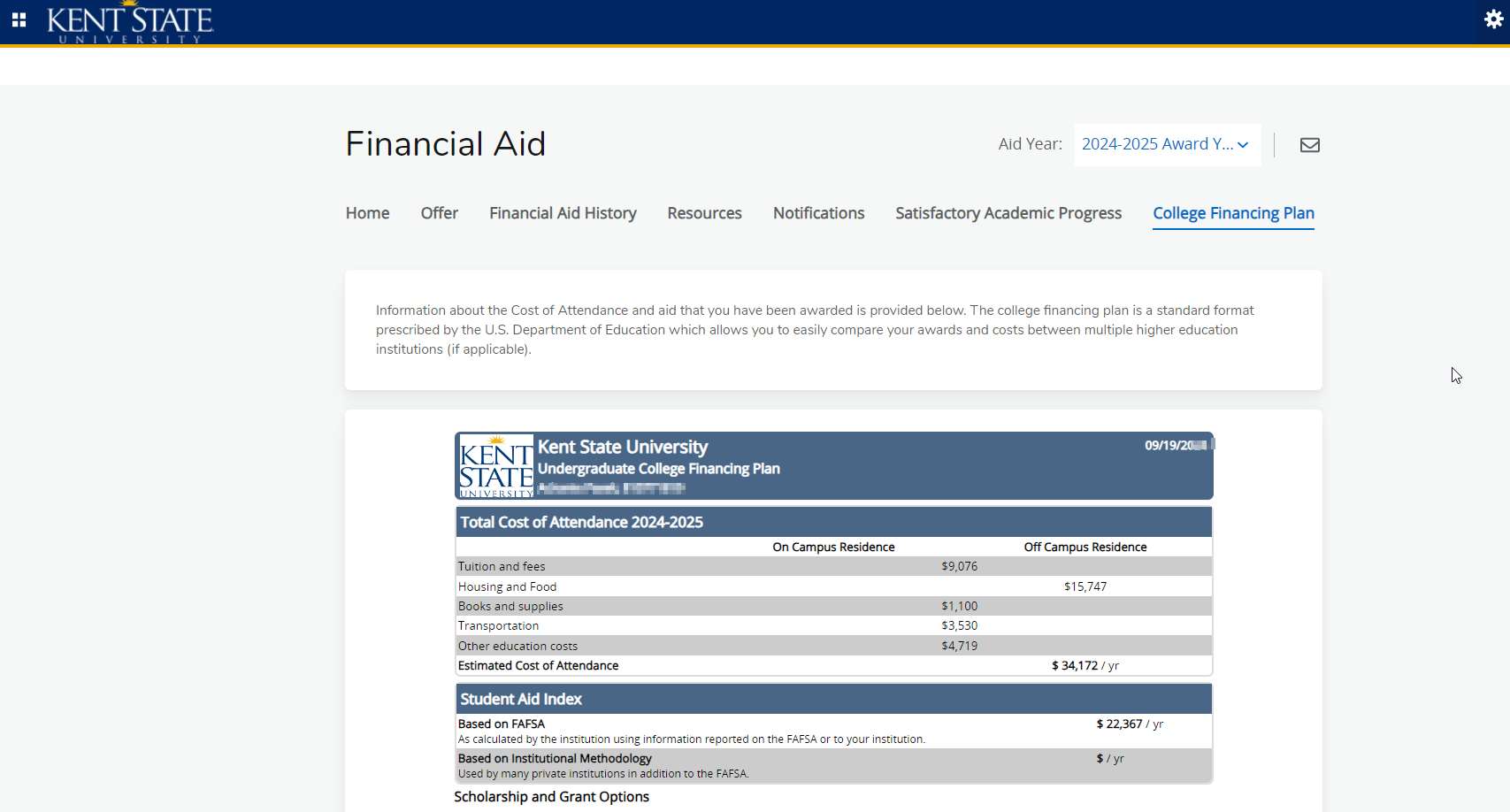Self Service
How to Access Banner Self-Service 9- Financial Aid Dashboard
- Select Student to view the Dashboard Options under the Student menu
- Under Finances, Select Scholarships & Financial Aid
You must be an admitted student to view the information in FlashLine and the Financial Aid Dashboard in Self-Service.
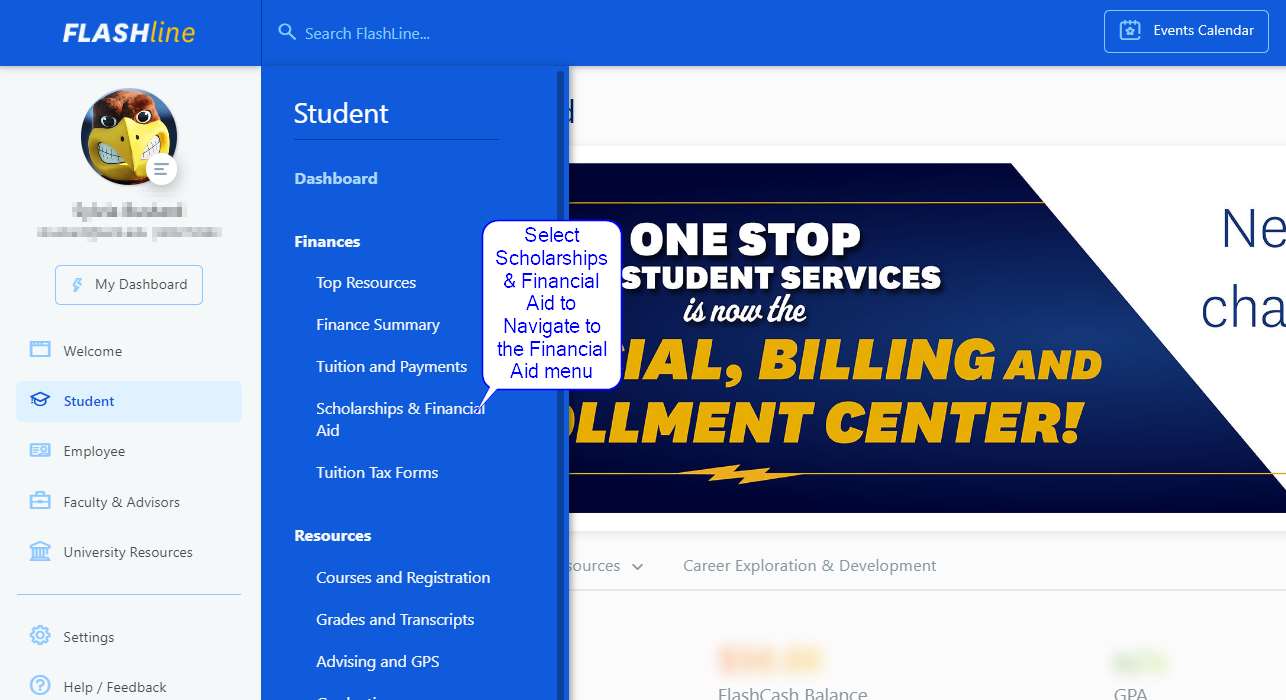
Below is the view in FlashLine after clicking Scholarships & Financial Aid:
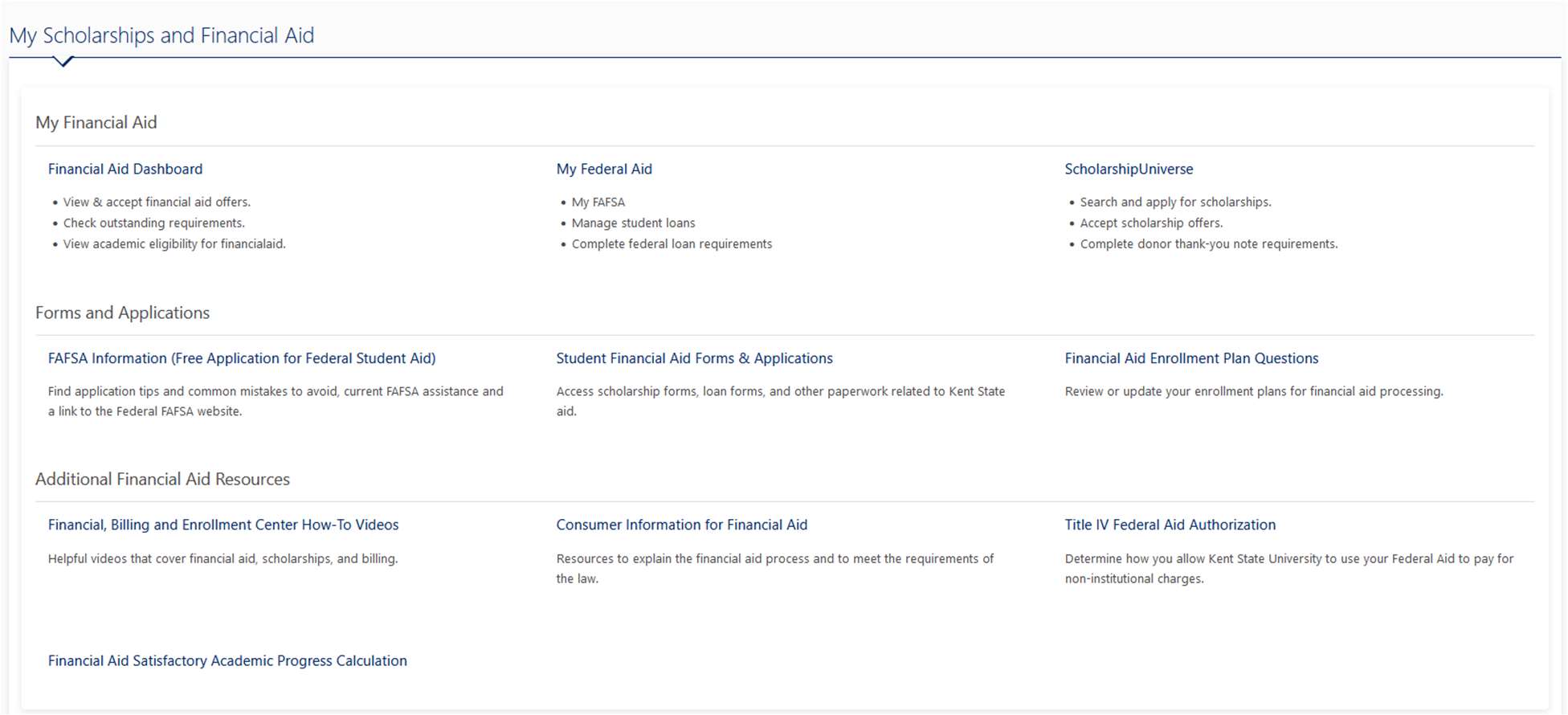
The Scholarships & Financial Aid Menu in FlashLine has the following information and links:
My Scholarships & Financial Aid (Links to several portals to manage your financial aid and scholarships)
- Financial Aid Dashboard (Self-Service Banner)
Forms & Applications (Links to Financial aid additional applications and forms)
- FAFSA Information (links to the Financial Aid office FAFSA information page)
- Student Financial Aid Forms & Applications
Additional Financial Aid Information (informational website links)
- Financial, Billing and Enrollment Center How-To-Videos
- Consumer Information for Financial Aid
- Financial Aid Satisfactory Academic Progress Calculation
- Title IV Federal Aid Authorization
Financial Aid Dashboard (Self-Service Banner 9)
When you click the link in FlashLine for “Financial Aid Dashboard” that will take you to the Self-Service Banner Financial Aid Dashboard.
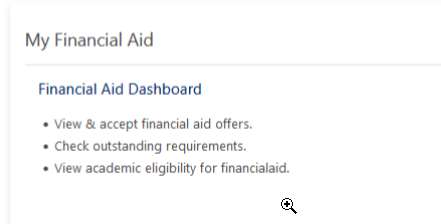
The Financial Aid Dashboard allows you to review financial aid and scholarship awards, financial aid notifications (messages for the student regarding their financial aid, financial aid holds (which may prevent payment of awards), requirements, display academic progress history, and view overall status.

HOME
Select the appropriate award year from the drop down in the upper right corner. On this page you will see any unsatisfied or satisfied requirements you may have for your financial aid. This includes requirements for federal verification, promissory notes and entrance or exit counseling. You can also access some useful quick links at the bottom of the page.
- Responses Required
- Holds
- Student Requirements
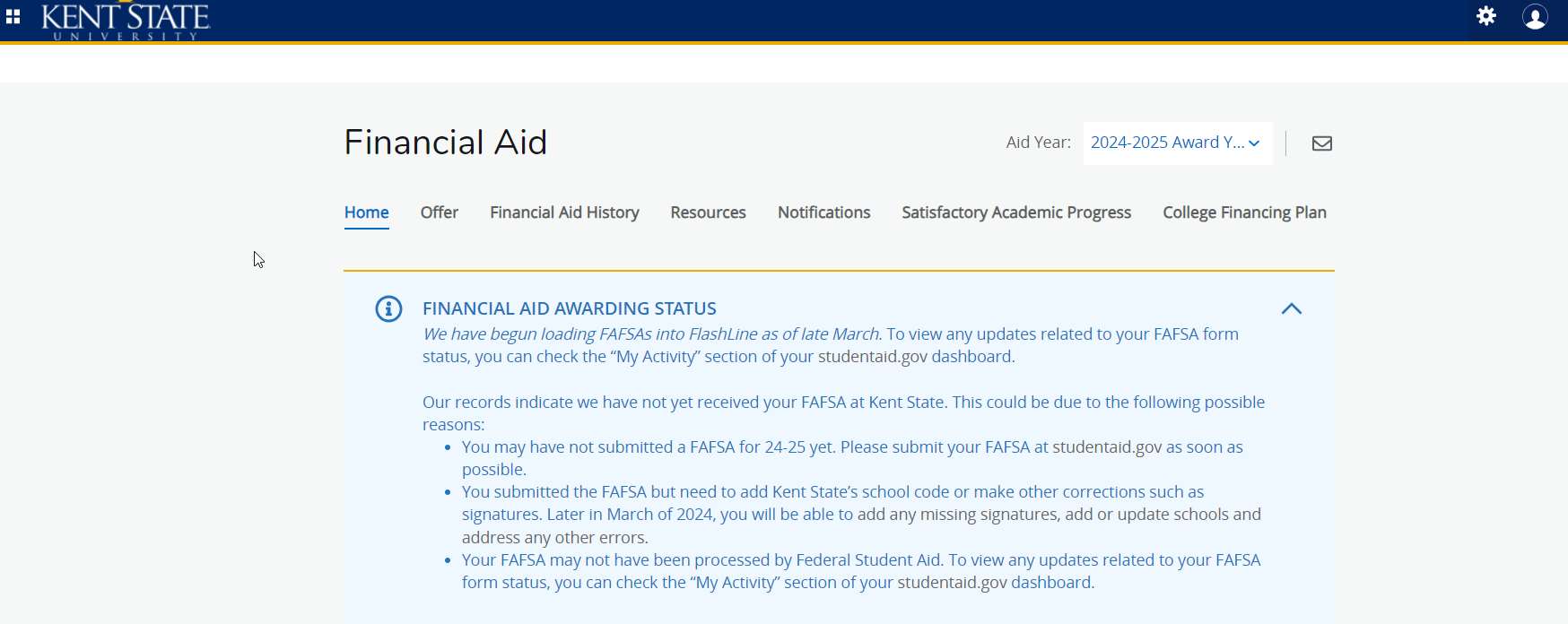
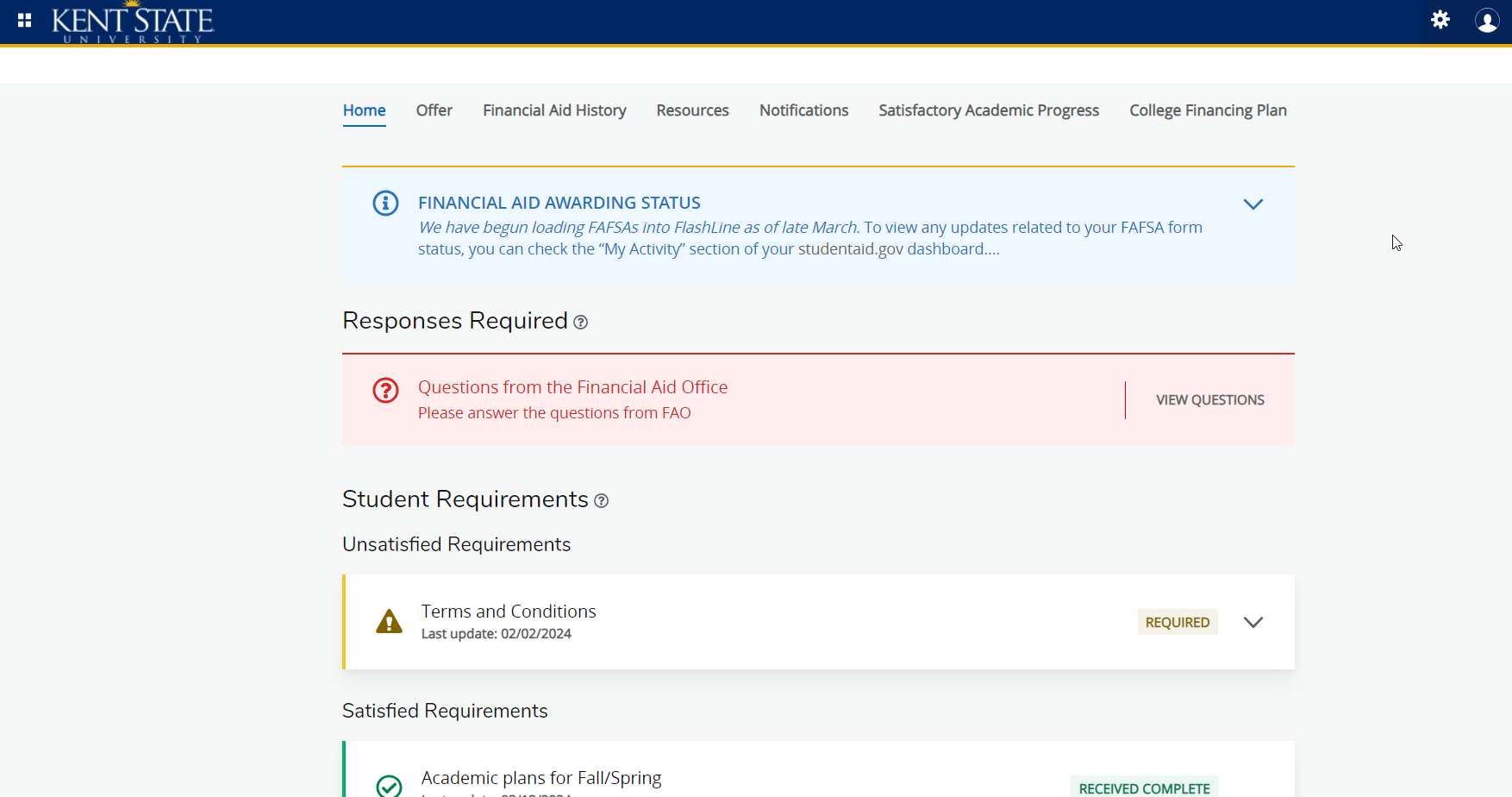
OFFER
In this section, you can view your current expected enrollment status, Cost of Attendance, Offer and Net Cost.
Expected Enrollment Status information displayed includes:
- Housing Status
- Cost of Attendance
- Billable Items
- Non Billable Items
- Grants and Scholarships to Pay for College
- Net Cost
Options to Pay Net Cost
- Loans
- Student Aid Index (if you completed a FAFSA), Cost of Attendance (COA), Award Offer and Net Cost will be displayed.
Additional Payment Options
- Other Resources (Where you can notify us of additional resources you are expecting to receive).

This is also where you:
- Can choose to accept, decline or modify each award separately by selecting the option under the “Take Action” column. You can modify the offer amount to accept partial amounts of certain funds such as student loans.
- Accept partial amount by selecting Modify and enter the amount in the Modified Amount Field and click the OK button in blue to confirm.
When accepting your financial aid, keep in mind that the amount accepted is for the academic year. For example, loan amounts will be split between Fall and Spring for students attending Fall and Spring.
If you wish to print your OFFER information, you can use the printer icon in the upper right-hand corner.
FINANCIAL AID HISTORY
This page will show your financial aid award history at ¶¶MĹ®ĆÍ. Select the appropriate award year from the drop down to display your award information for a specific year. You can also select All Years to see your award history for each year at ¶¶MĹ®ĆÍ.
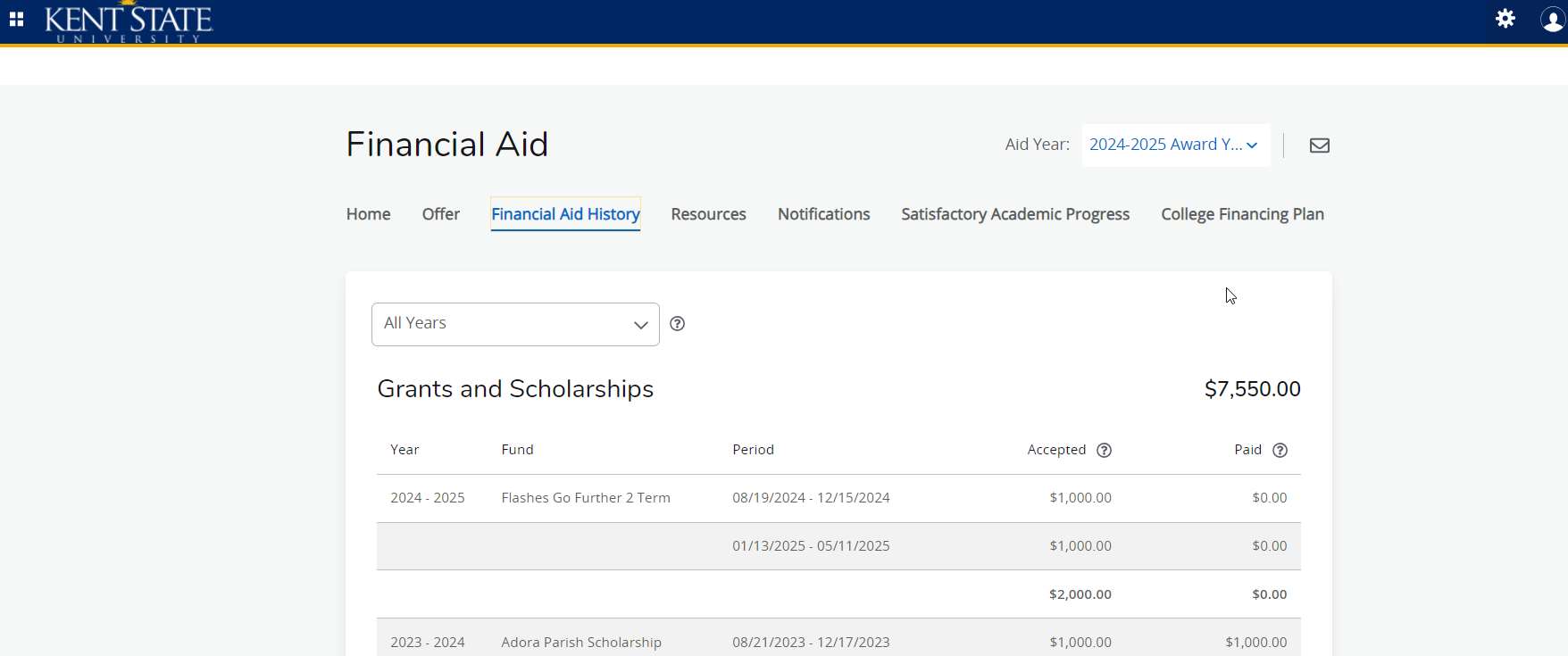
RESOURCES
This section will display your responses to Financial Aid questions (Enrollment Plans) if you submitted any. Also, this section will display any additional scholarships or resources you reported to us that we have reviewed.
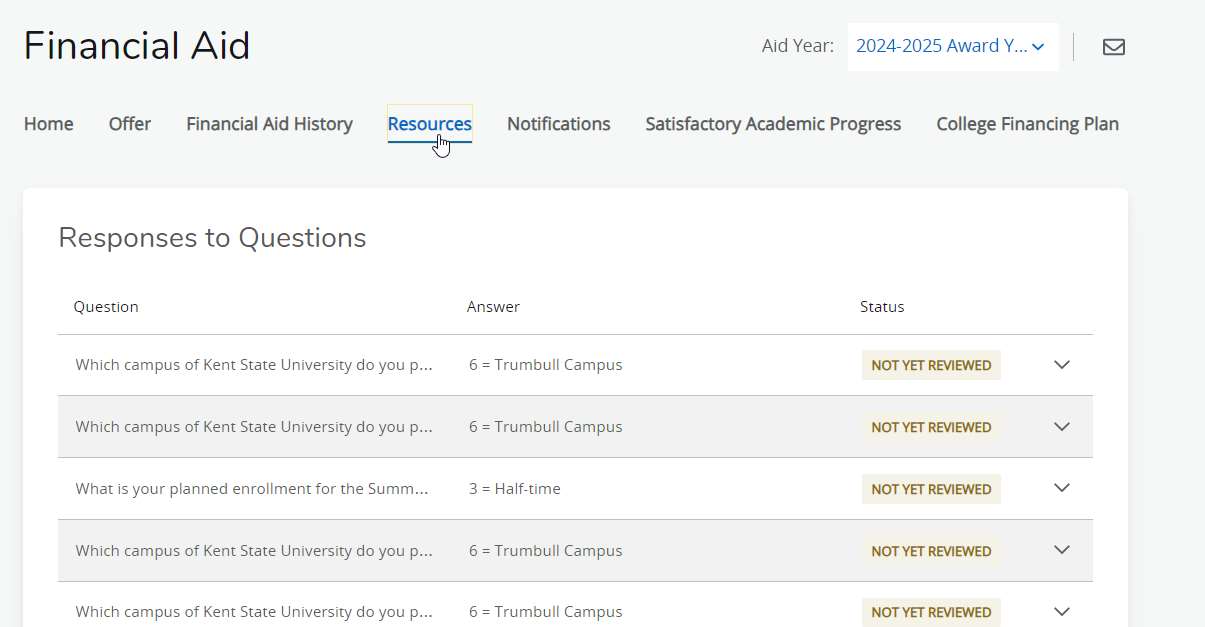
NOTIFICATIONS
The University Office of Scholarships and Financial Aid uses message notifications to communicate directly with students regarding important financial aid and scholarship information, requirements or adjustments. If you have a new message added, you will receive an email directing you to check your notifications. This section will show you any open messages we have sent you. Messages have expiration dates built in and will no longer display after a date has expired.
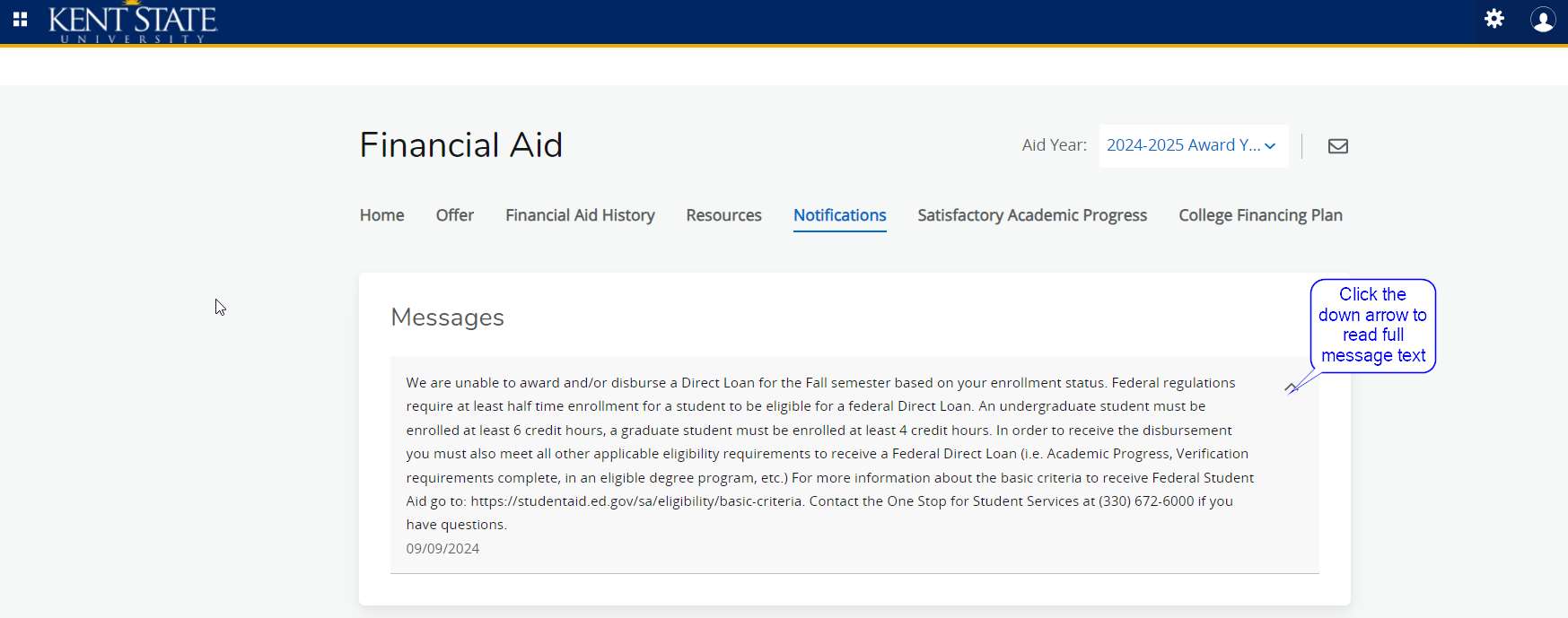
SATISFACTORY ACADEMIC PROGRESS (SAP)
Here you will be able to view your Satisfactory Academic Progress (SAP) status for federal financial aid eligibility. Please click here SAP Policy to review the completed SAP policy.
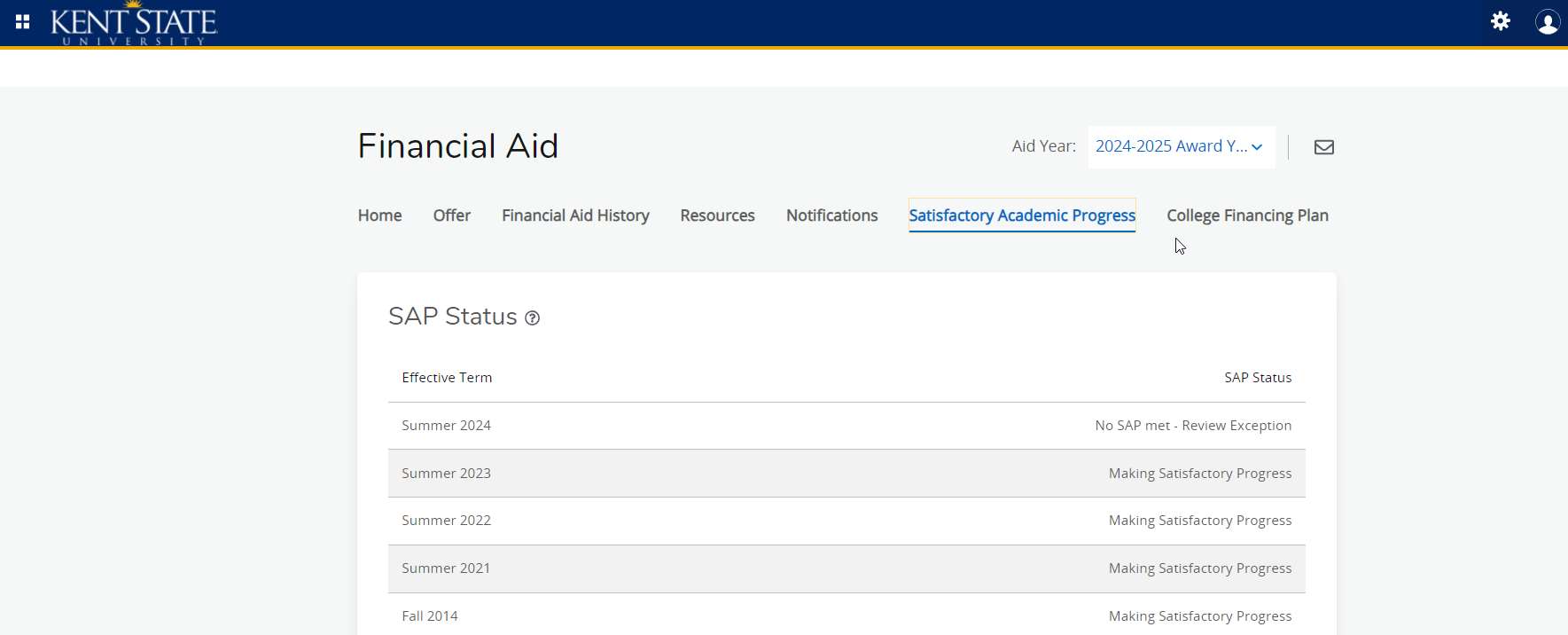
COLLEGE FINANCING PLAN
The College Financing Plan (CFP) is a summary of your offered financial aid compared to the ESTIMATED cost of attendance. This is not your bill. The estimated costs listed are generally the same for all students. To see your actual direct cost, please view your Student Account provided in the Student Finances menu in FlashLine. The CFP also display VA Benefits (if applicable) and has a helpful glossary.
If you would like to print a copy of the CFP, simply us Control+Pfor PC and Command+L for Mac.